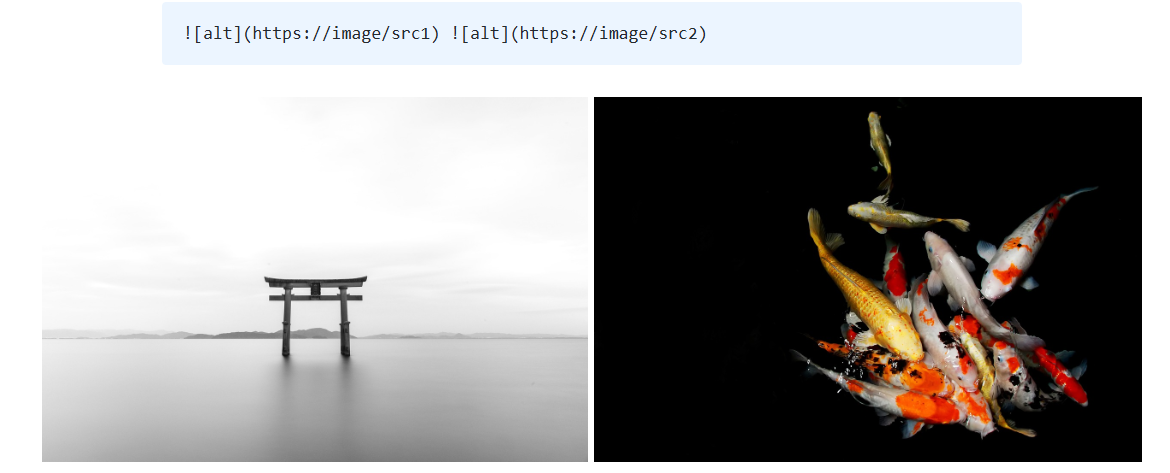Hugo + Github 笔记
【教程】Hugo+Github博客部署
文章管理
放在最前面方便看
创建文章:
1
|
hugo new post/一级分类/二级分类……/post_name/index.md
|
在post/一级分类/二级分类……/post_name/下新建一个文件夹用于存图(typora自己建好了)
注意:
1
|

|
要改成:
1
|

|
否则识别不到
只有封面图片可以直接放在直接文件夹下
定义分类、标签:
1
2
3
4
5
6
7
8
9
10
|
tags : [
"markdown",
"css",
"html",
"themes",
]
categories : [
"themes",
"syntax",
]
|
放在最前面的模板
tag可以随便取,分类建议大一点
不需要其他指令去单独建立tag或分类,直接文章里用到就会自动建立
相册语法
Images in Markdown - Typlog Docs
1
2
3
|
 
 
|
效果:
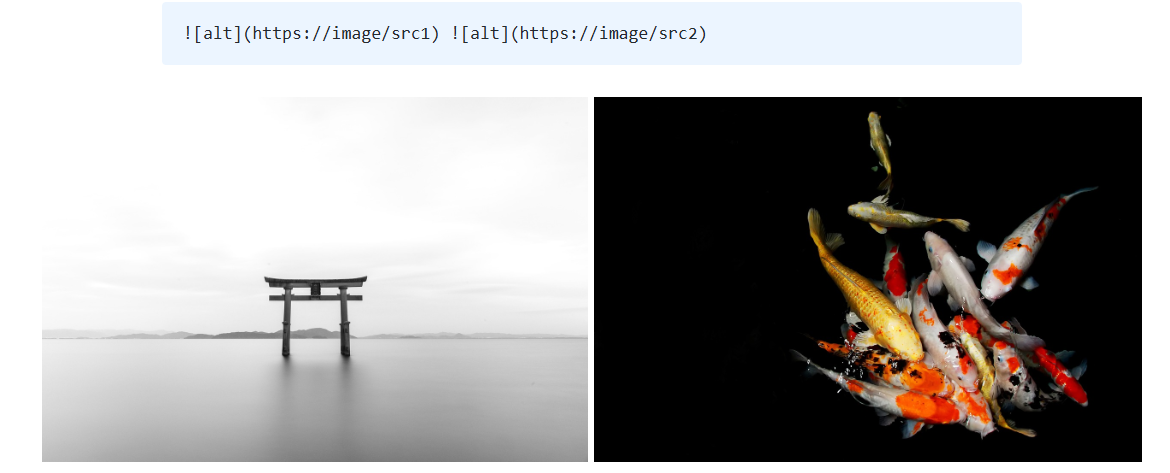
Install
先装一下git
下载hugo的zip:Releases · gohugoio/hugo
教程选的是hugo_extended_xxx_windows版本
把压缩包里的hugo.exe拖到自己的某个文件夹内
1
|
hugo new site sci-biribiri
|
创建文件夹
然后cd进去,并且把hugo.exe也拖进去这个文件夹方便使用
运行服务:
这个时候某个端口就会开始运行hugo,不出意外显示一个Page Not Found
主题部署
Complete List | Hugo Themes
我选的这个主题:CaiJimmy/hugo-theme-stack: Card-style Hugo theme designed for bloggers
在releases下载source code进行解压
解压到sci-biribiri/themes目录下
把主题文件内的exampleSite/content和exampleSite/hugo.yaml直接复制到主文件夹sci-biribiri
如果你是stack主题,请删掉content/post/rich-content/,否则会无法启动
删掉主文件夹sci-biribiri的hugo.toml,到此完成配置文件的替换
注意到此时hugo.yaml是这样的:
1
2
3
4
5
|
baseurl: https://example.com/
languageCode: en-us
theme: hugo-theme-stack
title: Example Site
copyright: Example Person
|
识别的主题是:hugo-theme-stack
因此要确保sci-biribiri/themes下的主题文件夹的名字要对应上
我这里修改sci-biribiri/themes/hugo-theme-stack-3.30.0为sci-biribiri/themes/hugo-theme-stack
后面就是慢慢自己调内容
记得修改archetypes\default.md,每次创建文章的模板是按照这个模板做的
1
2
3
4
5
6
7
8
9
|
title: "{{ replace .Name "-" " " | title }}" # 标题,创建时自动填充
description: # 文章简介
date: {{ .Date }} # 日期,创建时自动填充,格式同 2023-01-15T12:00:00+08:00
image: # 文章的封面,留空就是没有,填文章所在位置的相对地址,通常放在同目录下,
math: # 是否启用 KaTex,填 true 启用
license: # 文章尾部显示的协议,false 为隐藏,其他作为内容,留空就是使用 config.yaml 里默认的
hidden: false # 是否隐藏,一般用不到
comments: true # 因为 bug 所以这个属性只要存在,不管是 true 还是 false 都会导致回复无法显示,需要删掉
draft: true # 是否为草稿,建议改为 false 或者删掉这个属性以防止忘记修改,毕竟我们一般都是写好了才部署到服务器上
|
推荐:
1
2
3
4
5
6
7
8
|
title: "{{ replace .Name "-" " " | title }}"
description:
date: {{ .Date }}
image:
math: true
draft: false
tags: [] # 双引号
categories: [] # 双引号
|